

How to Use MT4 App on Android & iPhone – A Step-by-Step Guide
MetaTrader 4 (MT4) is one of the most popular trading platforms worldwide, trusted by traders and financial professionals alike. From technical indicators, and advanced charting tools to automated trading through Expert Advisors (EAs), MT4 provides a comprehensive toolkit to help traders make informed decisions. Known for its user-friendly interface and secure trading environment, MT4 is also available on android and iphone, offering traders the flexibility to manage their accounts and execute trades from anywhere, ensuring you never miss a market beat. In this guide, we will walk you through setting up and using the MT4 app on your iPhone or Android device to trade with TMGM and stay connected on the go!
How to Install and Sign-In to the MetaTrader 4 App
Step 1: Sign-up and create your TMGM Account
Complete the sign-up process by providing basic details about yourself and letting us get to know you better. You will also need to complete a quick verification to confirm your identity. Do not worry; it is fast and secure. Should you encounter any issues, please reach out to our friendly customer support team for assistance.
When signing up, consider how much leverage and margin, as you will need to set your initial leverage ratio here.
Sign Up and Get Started or Log-in to your existing TMGM account
Step 2: Download MetaTrader 4 App on Your Android or iPhone
Download the MT4 App for iPhone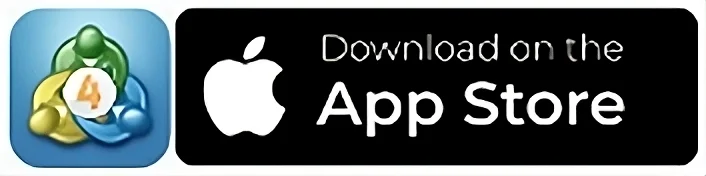
Or tap on the App Store icon on your iPhone, search for MetaTrader 4, and tap on Get
Download the MT4 App for Android Smartphones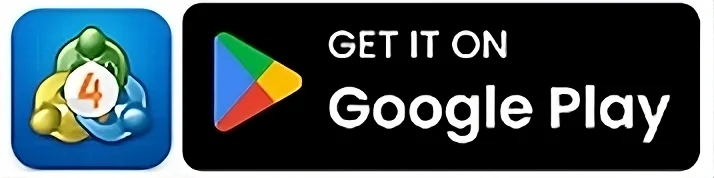
Or tap on the Google Play Store icon on your Android device, search for MetaTrader 4, and tap on Install
Step 3: Open the MetaTrader 4 App, and Log In to your TMGM Account
Open the MT4 app from your Home Screen or App Library
Select Login to an existing account
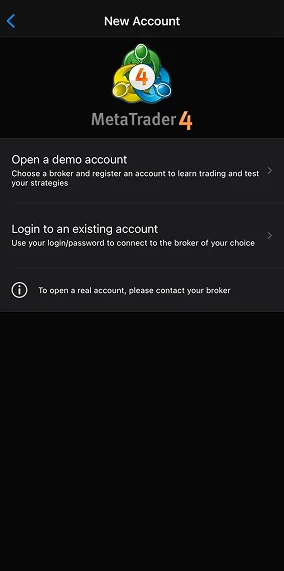
In the search bar, type ‘TradeMax’

Select the Live server or Demo server from the list
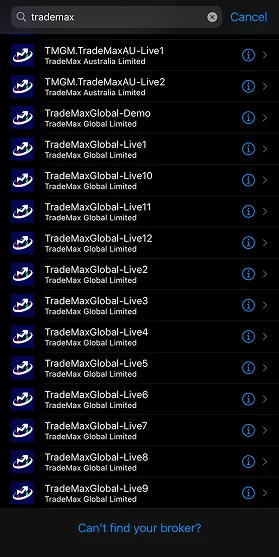
Enter your login credentials (provided when you sign up through TMGM)
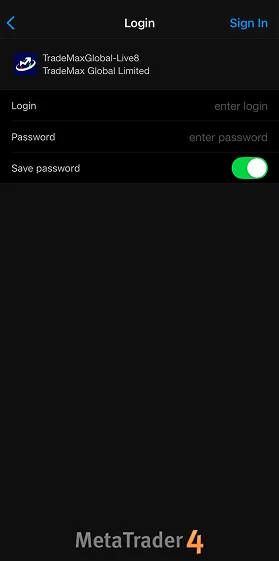
Your MetaTrader 4 Mobile App is now live and ready to trade!
Navigating the MetaTrader 4 Mobile Interface
Like the desktop version, MT4 on mobile is designed to be intuitive and easy to navigate. Here are the main sections and features to be aware of:
1. Quotes Tab

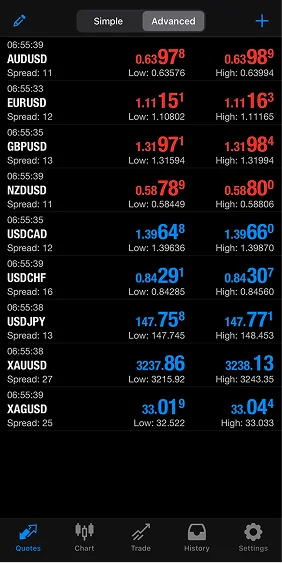 Tap on the Quotes icon at the bottom of the screen to bring up the live bid/ask prices in your watchlist. You can switch between the Simple and Advanced views to see more details, such as spreads, time, or high/low values for each instrument.
Tap on the Quotes icon at the bottom of the screen to bring up the live bid/ask prices in your watchlist. You can switch between the Simple and Advanced views to see more details, such as spreads, time, or high/low values for each instrument.
Fret not if you do not see the instrument, you are looking for! Tap on the + icon at the top right to access the Add Symbol list and add the range of markets available with TMGM on MT4 to your watchlist.
2. Charts Tab

Tap the Charts icon at the bottom of the screen to open a chart for the last selected instrument. You can also open a chart by tapping an instrument in the Quotes tab and selecting Chart.
Charts can be customized with nine different timeframes, indicators like moving averages or relative strength index (RSI), and objects like trendlines or channels.
3. Trade Tab
View your open trades, account balance, and available margin through the Trade tab. You can also modify or close positions from the trade tab by tapping on any open trade (such as setting a Stop Loss or Take Profit).
How to Trade Using the MetaTrader 4 App
Once you have familiarized yourself with the mobile interface, you can place your first trade. Let us walk you through executing trades on the go using the MT4 mobile app.
Step 1: Choose an instrument
Go to Quotes and tap on the instrument you want to trade
Tap on the instrument, for example, the EUR/USD pair, and select Trade
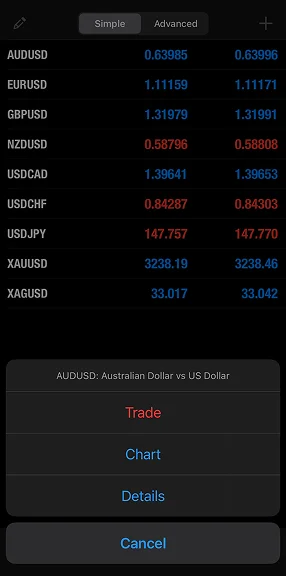
Step 2: Set Trade Parameters
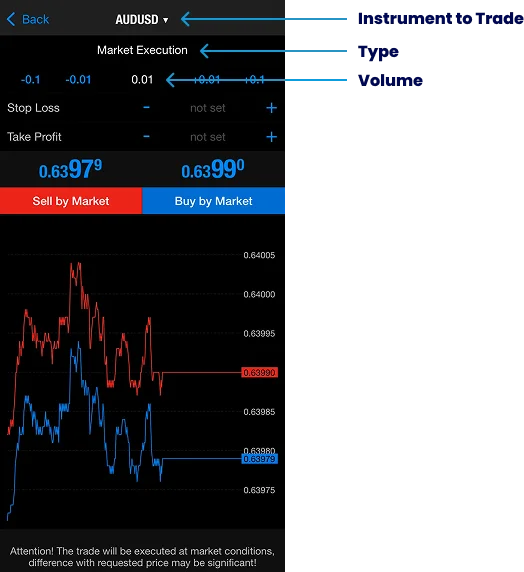
The Type consists of two methods: Market Execution (if you want to immediately place the trade when you select ‘buy’ or ‘sell’) and Pending Order (if you want to choose the price at which your trade opens).
The number in white below is the Volume, which is the number of lots to be traded
The Stop Loss is a set amount to automatically close the position once the price reaches that level. For long positions, the stop loss is typically below the current market price and above the current market price for short positions. You can leave it at 0.00 if you do not intend to use a stop-loss order.
The Take Profit is a set limit to automatically lock-in profits for the position once the price reaches that level. For long positions, the take profit is typically above the current market price and below the current market price for short positions. You can leave it at 0.00 if you do not intend to use a take-profit order.
Step 3: Execute the Trade
Market Execution
If you set the trading type to Market Execution, you can execute the trade by selecting the ‘Sell by Market’ or ‘Buy by Market’ options.
‘Buy’, to take a long position if you expect that the CFD instrument will rise in value.
‘Sell’ to take a short position if you expect it to fall in price.
The actual price may fluctuate and vary compared to what is shown, especially if there are large movements or volatility when placing the order. If you would like more control over the actual price, you can choose the other option to place your trade.
Pending Order
This type of order grants traders more finesse and control in opening the position. Pending orders can be executed through limit or stop orders at a specified price.
Limit: A limit order will only be fulfilled when the price reaches the specified price or better.
Stop: A stop order triggers at the specified price and will be filled at the prevailing market price. This means the order could be carried out at a significantly different price than the actual stop price.
Once you have selected the order type, you can choose whether to ‘Buy’ or ‘Sell’ the order, taking a long or short position, respectively.
Expiry: If the market is unable to reach your specified price, select a date and time at which the order will expire.
When you are ready, you can click the ‘Place’ button to complete the pending order.
How to Monitor and Modify Your Positions on MT4 App
Navigate to the Trade tab to see all open positions, including profit/loss, margin, and current prices.
· Modify Orders: Tap and hold on to any open position to adjust the Stop Loss or Take Profit levels.
· Close Orders: Tap and hold the open position, then select ‘Close Order’ from the menu.
Now that you are familiar with the mobile interface and how to place trades, you are ready to seize trading opportunities on the go. With MT4’s powerful features in your pocket, you can monitor the markets, execute trades, and control your positions anytime, anywhere. Whether you are a seasoned trader or just starting, the MT4 mobile app ensures you will never miss a market move, empowering you to trade confidently and flexibly. Keep your trading journey on track, no matter where you are.
Trade Smarter Today




FAQ About MT4 App on Android & iPhone
Is MetaTrader 4 Mobile App free to use?
Can I trade the same instruments on MT4 mobile as I can on the desktop version?
Can I use automated trading on MT4 mobile?
Can I customize charts on MT4 mobile?
How do I use indicators and technical analysis tools in MT4 mobile?


Account
Account
Instantly




