
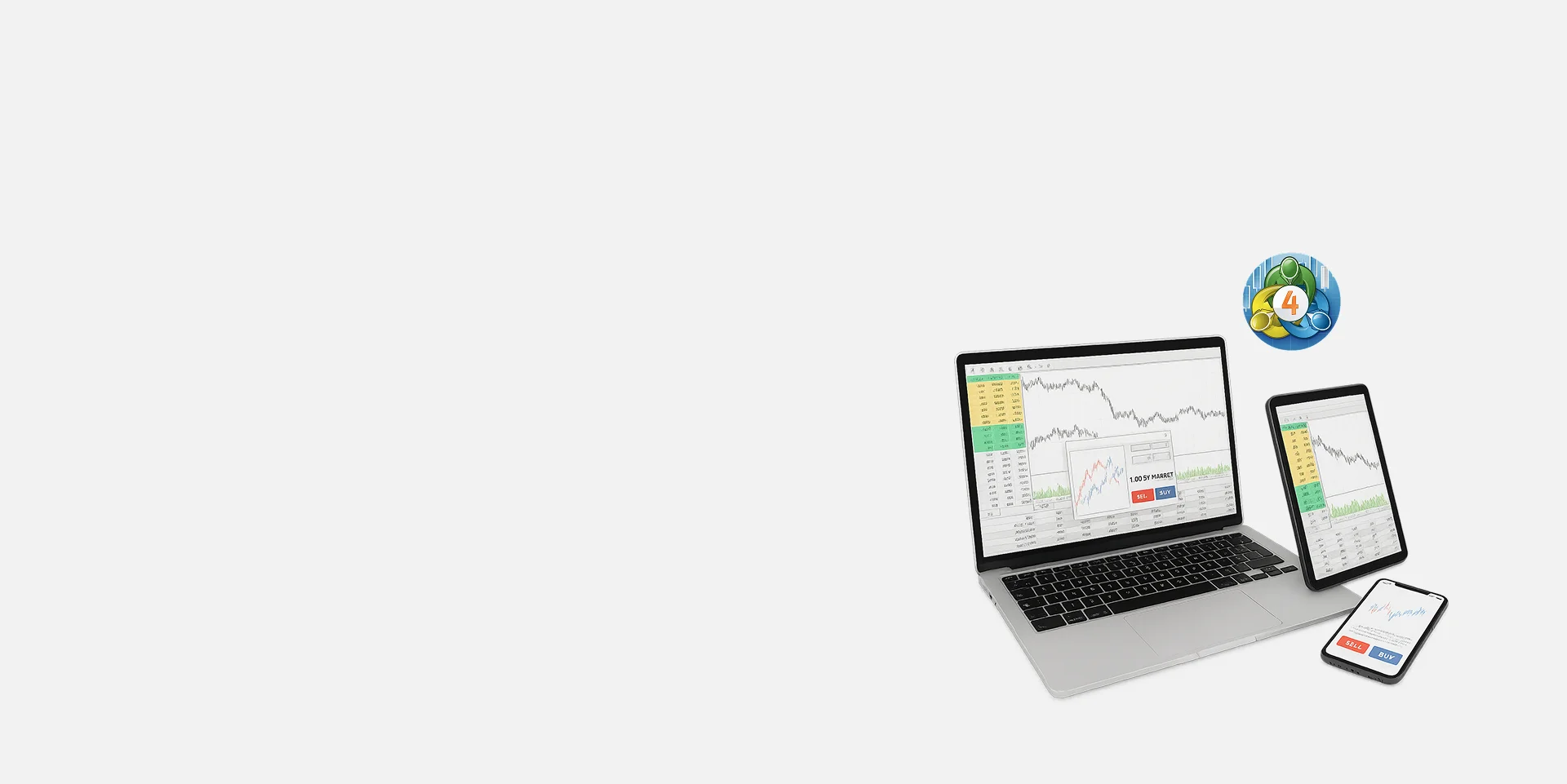
How to Use MT4 on Tablet – A Step-by-Step Guide for iPad or Android Tablets
MetaTrader 4 (MT4) is one of the most popular worldwide trading platforms, offering comprehensive features like technical indicators, advanced charting tools, and automated trading via Expert Advisors (EAs), MT4 helps traders make informed decisions on the go. With their larger screen size compared to mobile phones, Tablets provide an even more immersive and efficient trading experience, perfect for detailed chart analysis and in-depth research before making trades. This guide will walk you through setting up and using the MT4 app on your tablet (iPad or Android) so you can trade with TMGM and stay connected to the market at all times, wherever you are.
How to Install and Sign-In to the MetaTrader 4 App
Step 1: Sign-up and create your TMGM Account
Complete the sign-up process by providing basic details about yourself and letting us get to know you better. You will also need to complete a quick verification to confirm your identity. Do not worry; it is fast and secure. Should you encounter any issues, please reach out to our friendly customer support team to assist you.
When signing up, consider how much leverage and margin You will need to set your initial leverage ratio here.
Sign Up and Get Started or Log-in to your existing TMGM account
Step 2: Download and install the MT4 App through the App Store
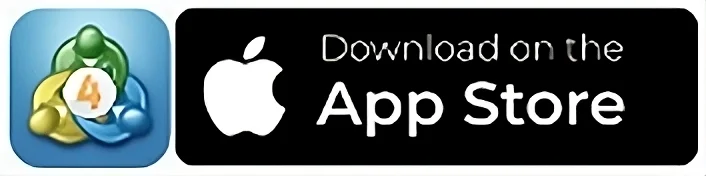
Download the MT4 App through the Apple App Store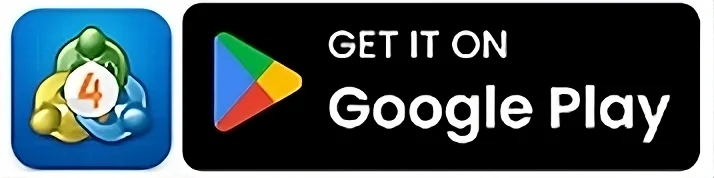
Or tap on the App Store icon on your iPad, search for MetaTrader 4, and tap on Get
Download the MT4 App for Android Tablets
Or tap on the Google Play Store icon on your Android tablet, search for MetaTrader 4, and tap on Install
Step 3: Open the MetaTrader 4 App, and Log In to your TMGM Account
Open the MT4 app from your Home Screen or App Library
Select Login to an existing account
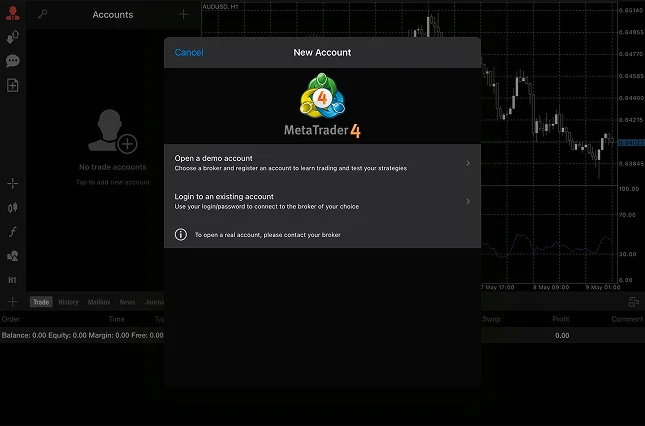
In the search bar, type ‘TradeMax’
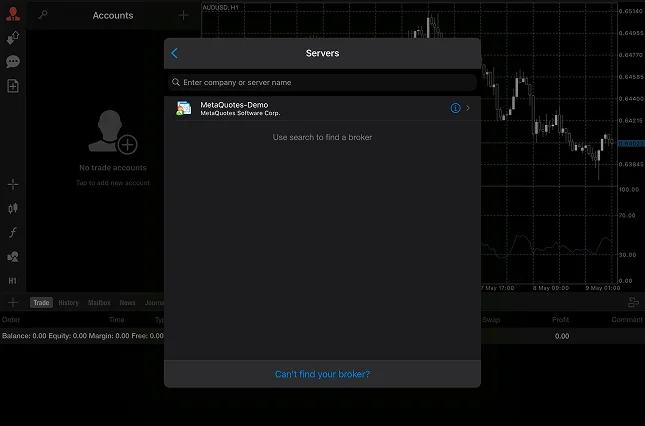
Select the Live server or Demo server from the list
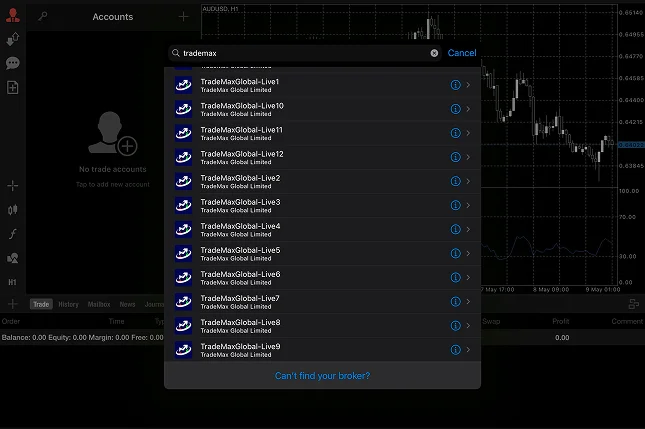
Enter your login credentials (provided when you sign up through TMGM), and your MetaTrader 4 Tablet App is ready.
Navigating the MetaTrader 4 Tablet Interface
After logging in, you will be presented with the main screen, which includes a watch list with a few instruments. With the wider screen available, MT4 for Tablet packs a lot of helpful information to refer to at a glance. If you are feeling overwhelmed, worry not! We will go through some key areas you should familiarize yourself with.
Looking Around on MetaTrader 4 (MT4)
Tap on the Quotes (Arrow Up and Down) icon on the left of the screen to bring up the live bid/ask prices in your watchlist. You can switch between Simple and Advanced views to see more details like spreads, time, or high/low values for each instrument. Tap on an instrument to access more options, such as charts, opening positions, and detailed information.
You can tap on the + icon at the top right to access the Add Symbol list and add the range of markets available with TMGM on MT4 to your watchlist. If you are unfamiliar with any symbols and what they represent, you can refer to the symbols list to get the full names of each instrument.
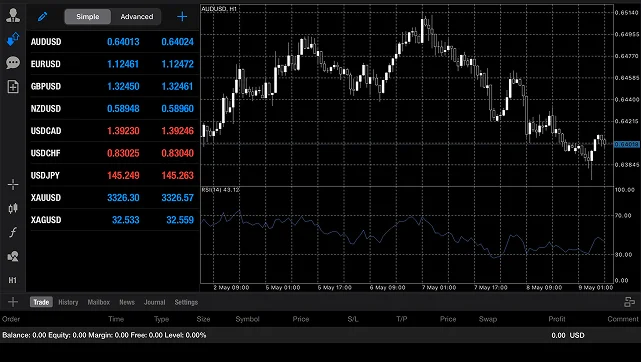
Customizing Charts and the Appearance of MT4
Tap the candlestick icon on the bottom left to access the Chart Options menu.
You then have the option to select from Bar Charts, Candlestick Charts, or Line Charts. You can also toggle the data you would like displayed on the charts. Tap on Colors to customize the individual color of each element.
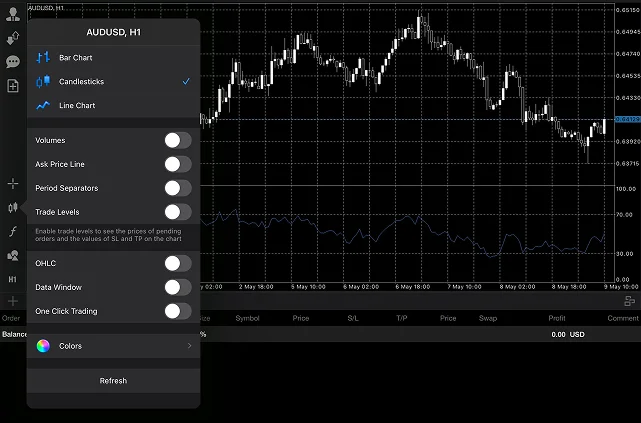
How to Trade Using the MetaTrader 4 iPad & Tablet App
Placing an order on your tablet is easy, and the larger screen helps you review all the details clearly before executing your trades. Follow these simple steps to place an order on MetaTrader 4:
Step 1: Choose an instrument
· From the main screen, tap on the instrument you want to trade, for example the EUR/USD pair, and select Trade
Step 2: Set Trade Parameters
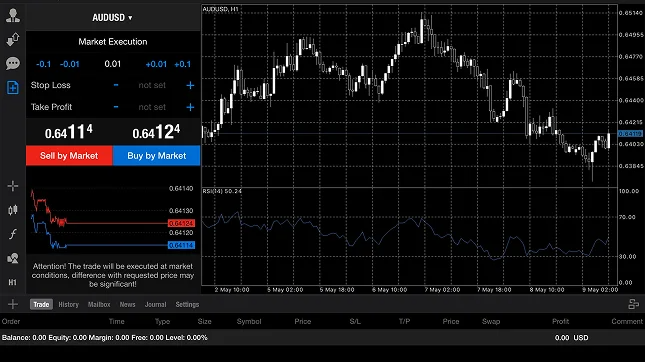
The Type consists of two methods: Market Execution (if you want to immediately place the trade when you select ‘buy’ or ‘sell’) and Pending Order (if you are going to choose the price your trade opens).
The number in white below is the Volume, which is the number of lot size to be traded
The Stop Loss is a set amount to automatically close the position once the price reaches that level. For long positions, the stop loss is typically below the current market price and above the current market price for short positions. You can leave it at 0.00 if you do not intend to use a stop-loss order.
The Take Profit is a set limit to automatically lock in profits for the position once the price reaches that level. For long positions, the take profit is typically above the current market price and below the current market price for short positions. You can leave it at 0.00 if you do not intend to use a take-profit order.
Step 3: Execute the Trade
Market Execution
If you set the trading type to Market Execution, you can execute the trade by selecting the ‘Sell by Market’ or ‘Buy by Market’ options.
‘Buy,’ to take a long position if you expect the instrument to rise in value.
‘Sell’ to take a short position if you expect it to fall in price.
The actual price may fluctuate and vary compared to what is shown, especially if there are large movements or volatility when placing the order. If you want more control over the actual price, you can choose another option to place your trade.
Pending Order
This type of order grants traders more finesse and control in opening the position. Pending orders can be executed through limit or stop orders at a specified price.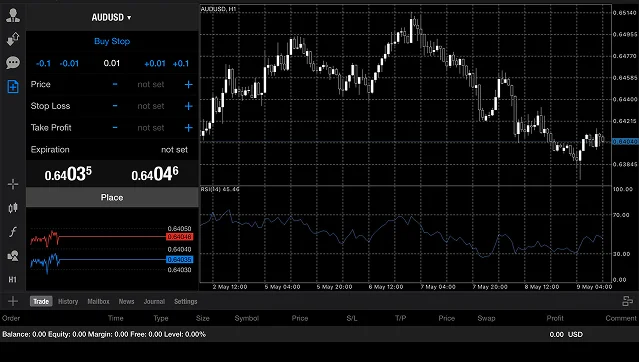
Limit: A limit order will only be fulfilled when the price reaches the specified price or better.
Stop: A stop order triggers at the specified price and will be filled at the prevailing market price. This means the order could be carried out at a significantly different price than the stop price.
Once you have selected the order type, you can choose whether to ‘Buy’ or ‘Sell’ the order, taking a long or short position, respectively.
Expiry: If the market is unable to reach your specified price, select a date and time at which the order will expire.
When you are ready, you can click the ‘Place’ button to complete the pending order.
How to Monitor and Modify Your Positions on MT4 for Tablet
The Trade window at the bottom of your screen shows all your open positions, including profit/loss, margin, and current prices.
Modify Orders: Tap and hold on to any open position to adjust the Stop Loss or Take Profit levels.
Close Orders: Tap and hold the open position, then select ‘Close Order’ from the menu.
With MetaTrader 4 (MT4) on your iPad or Android tablet, you have the full power of the platform in a portable, user-friendly format. The larger display enhances your ability to analyze charts, track market movements, and execute trades precisely. Whether you are managing positions on the go or analyzing market trends in real time (Economic Calendar), MT4 ensures you stay connected and ready to act.
Download the MT4 app on your tablet today and take advantage of TMGM’s advanced tools and seamless trading experience on the go. Elevate your trading prowess and stay ahead of the markets, wherever you are, with TMGM’s MT4 on tablets.
Trade Smarter Today




FAQ about MT4 on Tablet
Is the MetaTrader 4 Tablet App free to use?
Can I trade the same instruments on MT4 tablet as I can on the desktop version?
Can I use automated trading on the Mt4 Tablet App?
How do I use indicators and technical analysis tools on the MT4 Tablet App?
Can I use MT4 on iPad?


Account
Account
Instantly




