
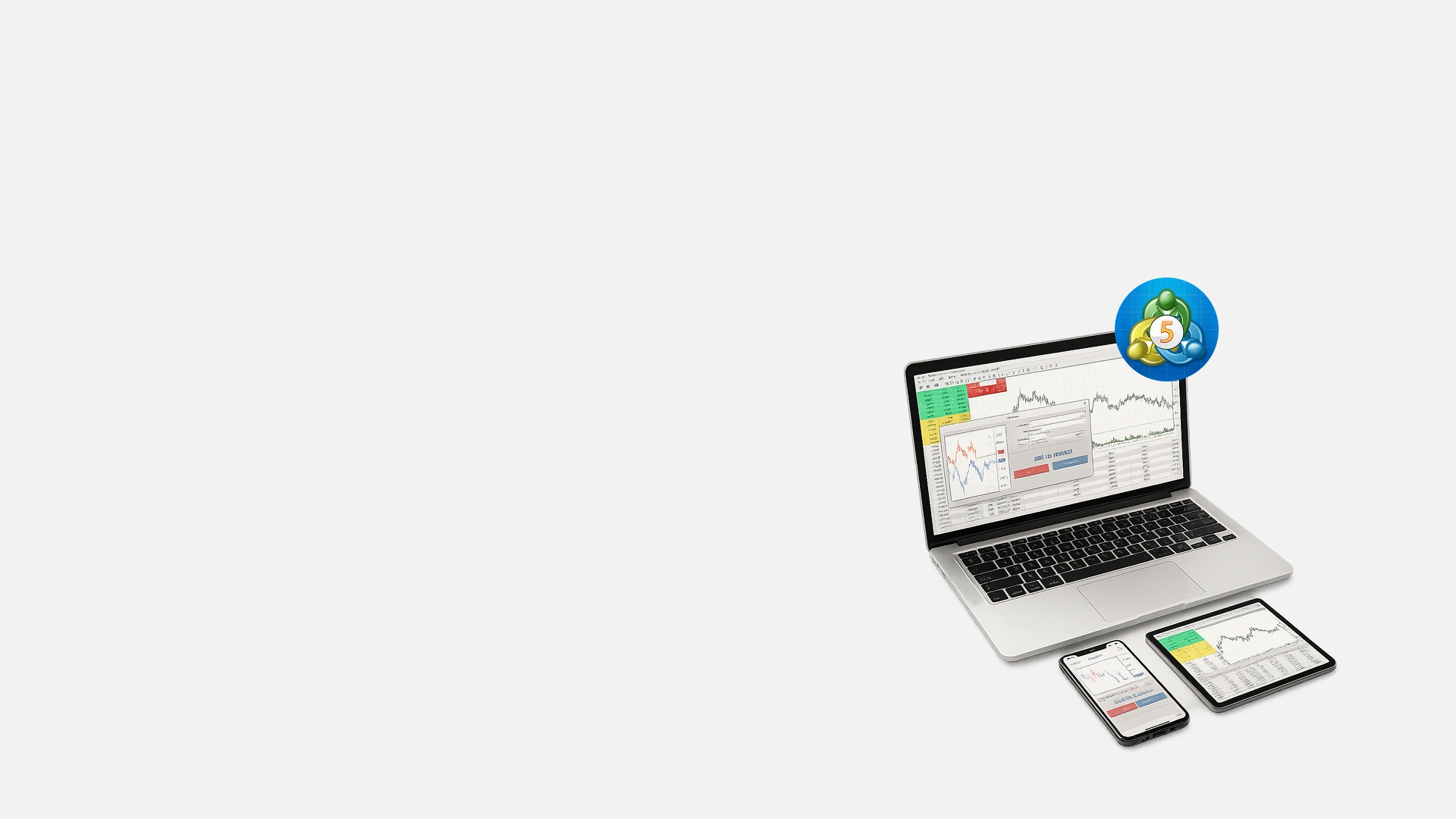
How to Use MT5 on Mac – Beginner’s Step-by-Step Guide to MT5
MetaTrader 5 (MT5) is a next-generation trading platform that builds on the successes of the ever-popular MetaTrader 4 (MT4) platform. It offers a broader range of advanced charting tools, additional timeframes, more pending order options, and the ability to trade multiple asset classes, making it the preferred choice for professional and beginner traders. The best part for Mac users? MT5 has been natively developed for macOS, ensuring a smoother and more reliable experience and no need for third-party software, unlike its predecessor, MT4. This comprehensive guide will explain everything you need to know about setting up and using MT5 on your MacBook or Macintosh Desktop. From exploring the user interface to offering helpful navigation tips and step-by-step instructions on placing trades, this guide will help you unlock the full potential of MT5’s powerful features. Whether transitioning from MT4 or starting fresh, this step-by-step guide will help take your macOS trading experience to new heights with the added flexibility and tools MT5 offers.
How to Install and Sign-Up for MetaTrader 5
Before diving into your first trade, it’s a good idea to test the platform's features using a demo account. This allows you to explore MT5's layout, understand how orders are placed, and get comfortable with risk management tools like stop-loss and take-profit—without using real funds. TMGM provides both live and demo environments within the same platform, making it easy to switch between practice and live trading once you feel confident.
How to Download and Install MT5 for Mac (Apple macOS)
Step 1: Sign-up and create your TMGM Account
To begin, you will need to create a TMGM account. This process is quick and secure. Provide your basic details and verify your identity. When signing up, remember to choose MetaTrader 5 as your preferred trading platform and select your desired leverage. Your MT5 account will then be linked with your TMGM account.
Once completed, you can access TMGM’s trading instruments and features. If you run into any issues, do not hesitate to contact TMGM’s dedicated customer support team for assistance.
Sign Up and Get Started or Log-in to your existing TMGM account.
Step 2: Download MetaTrader 5
Log in to the TMGM portal, go to the Downloads section, and click "Download for macOS." The download will start shortly.
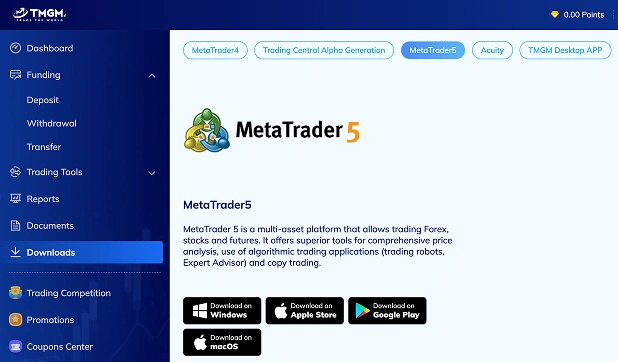
Step 3: Allow the App
After downloading, you may need to adjust your macOS settings to allow the installation. Follow these easy steps:
Go to your Mac’s System Settings
Navigate to Privacy & Security
Under ‘Allow applications from,’ select App Store & Known Developers
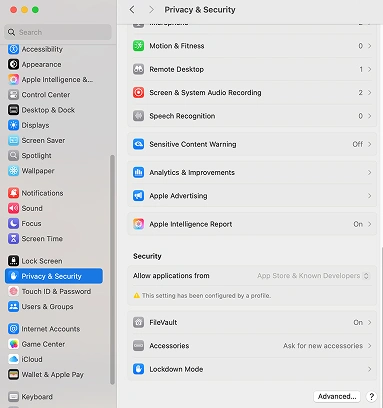
Step 4: Complete the Installation
Once you have adjusted the security settings, open the downloaded file to install MetaTrader 5 on your Mac. Follow the installation prompts to complete the setup.
Step 5: Sign-in to your MT5 Trading Account
· Launch MetaTrader 5 and navigate to the File menu.
· Select Login to Trade Account and enter your Login Details (provided when you sign up through TMGM).
· Choose whether to login to a live server or the demo server.
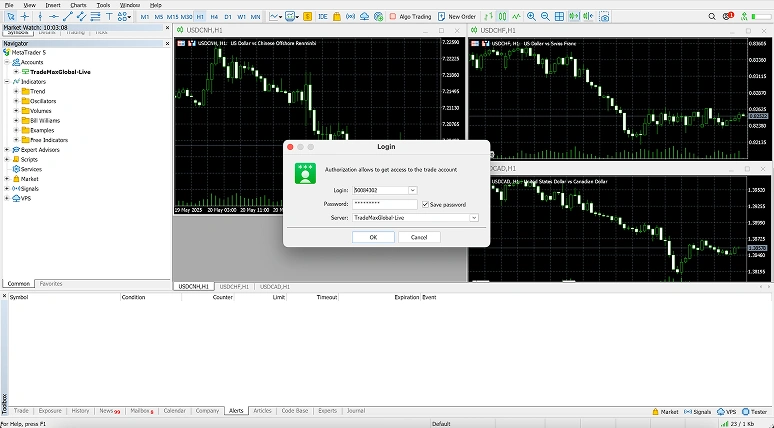 Your MacBook or Mac Desktop is ready to trade live with MetaTrader 5!
Your MacBook or Mac Desktop is ready to trade live with MetaTrader 5!
Navigating the MetaTrader 5 Interface
MetaTrader 5 offers a clean and intuitive interface designed by traders, for traders, to help you quickly access the tools you need. If you are already familiar with MetaTrader 4 (MT4), you will find that the layout is similar, with some additional features and improvements. In general, the shortcuts for Mac are the same as they are with the Windows version of MT4, with Control replaced by Command (CMD or ⌘). Here are some of the useful sections and shortcuts you will need to get started:
1. Market Watch (Control + M):
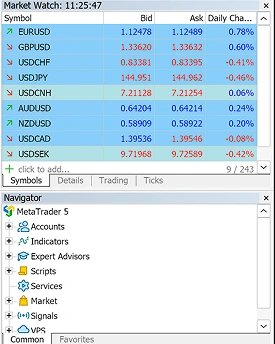
The Market Watch window displays the instruments available for trading along with their bid and ask prices. Right-click on any instrument to place orders, view detailed specifications, or open charts.
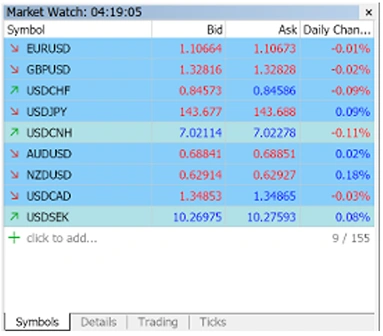
To explore more trading instruments, use the Symbols window (Control + U) to view and add additional assets to the Market Watch.
2. Navigator (Control + N):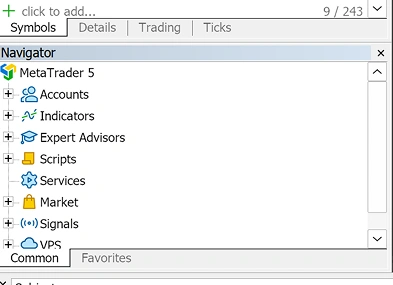
Use this window to manage accounts, indicators and add-ons, scripts, and Expert Advisors (EAs). You can mark commonly used tools and indicators as Favorites for quick access.
3. Chart Window(s):
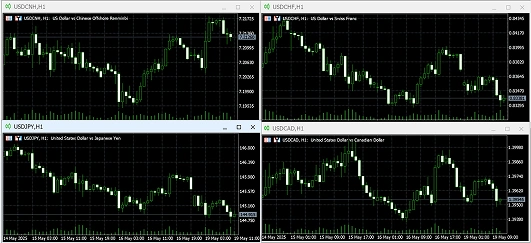
Display real-time price charts for any financial instrument. MT5 allows for a greater variety of chart types, and you can analyze the market using more advanced technical indicators and time frames.
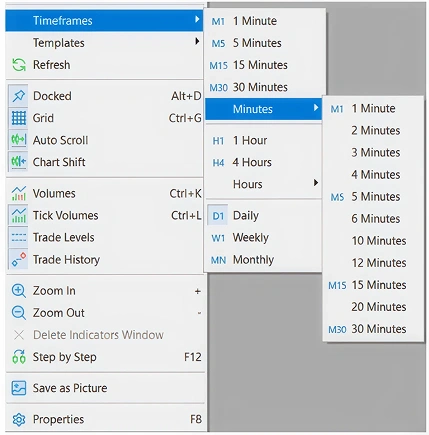
MetaTrader 5 comes equipped with 21 different timeframes. This feature allows you to switch between short-term and long-term views of price action. This is particularly useful for traders who combine short-term intraday strategies with longer-term trend analysis.
4. Toolbox and Calendar (Control + N):
 By default, the toolbox window at the bottom gives you an overview of your trades at a glance. You can view and manage open trades, account history, alerts, and market news. The Toolbox replaces the Terminal in MT4 and offers more detailed insights than its predecessor.
By default, the toolbox window at the bottom gives you an overview of your trades at a glance. You can view and manage open trades, account history, alerts, and market news. The Toolbox replaces the Terminal in MT4 and offers more detailed insights than its predecessor.
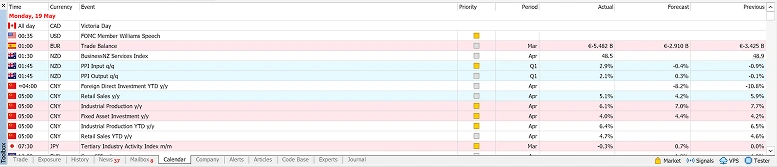
MetaTrader 5 also has a built-in Economic Calendar that allows users to keep track of major events and announcements that could impact markets. It can be accessed in the Calendar tab at the bottom of the toolbox. Stay up-to-date, closely monitor the Economic Calendar, and plan your trades around key events.
5. Depth of Market Control + B):

Located within the View menu, the Depth of Market is one of MT5’s powerful features. It provides a view of liquidity at different price levels, allowing you to analyze market sentiment more effectively.

You can also quickly access the Depth of Market window for a particular instrument by clicking on the icon within the chart.
6. Strategy Tester (Control + R):

Assess and optimize trading strategies using historical data. MT5’s Strategy Tester allows multi-currency backtesting so that you can assess the performance of your Expert Advisors (EAs) across various instruments simultaneously.
Making Trades within MetaTrader 5
Now that you have a deeper understanding of how to use the tools within MT5, here is how you can set up trades using MT5.
Step 1: Choose Your Trading Instrument
From the Market Watch window, select the asset you want to trade. This example will simulate a trade using the EURUSD Forex pair.
Step 2: Place a New Order
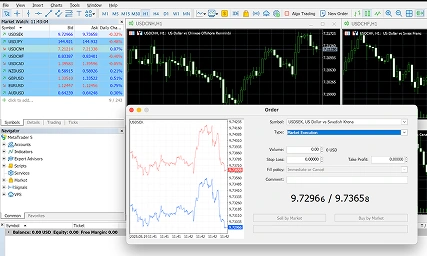
Right-click on the instrument and choose New Order (or press F9). You can also use the "New Order" button in the Tools menu.
Step 3: Set Trade Parameters
Symbol: Select from the shortlisted symbols to trade (EURUSD in this case).
Type: Select between Instant Execution and Pending Order trade types.
Volume: Set the number of contracts (lot size).
Stop Loss: Define a price to automatically close the trade if the market moves against you.
Take Profit: Set a target price to lock in your profits automatically.
Comment: An optional text comment for the order. Maximum comment length is 31 characters. The comment will appear in the list of open positions and the order history.
Step 4: Consider the Type of Trade
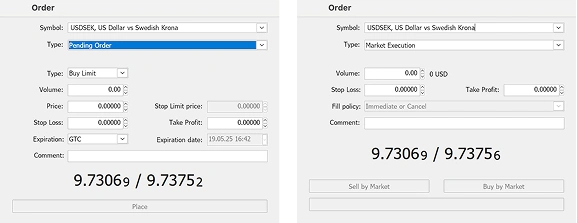
Instant Execution:
Like the Market Execution found in MT4, instant execution is used to carry out your trade at the latest market prices.
Pending Orders:
The pending order trade type allows you to set an order to the broker and can be broken down into three types:
Limit Orders: Will be fulfilled at your specified price or better.
Stop Orders: Will trigger at your specified price but may execute at the next available market price.
Stop-Limit Orders: Combines the features of stop and limit orders, offering more control.
With the Pending Order type, you can also set the Expiration to the following:
GTC (Good ‘till Canceled – An order that will last up until it is canceled manually)
Today (If unfulfilled, the order will be canceled at the end of the day)
Specified (If unfulfilled, the order will be canceled at a specified date and time)
Specified Day (If unfulfilled, the order will be canceled at a specified date)
Step 5: Place the Order
When ready, you can click Place to carry out the order. Congratulations! Your first order has been successfully placed. Now comes the next step: closely watching and adjusting your positions, if needed, according to your CFD trading strategy.
TMGM MT5 Tip:
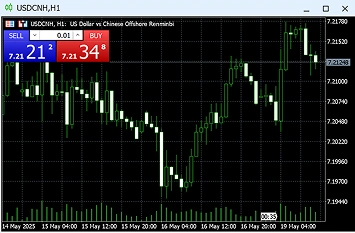 MetaTrader 5 comes equipped with One-Click Trading (Command / ⌘ + T).
MetaTrader 5 comes equipped with One-Click Trading (Command / ⌘ + T).
This special function saves time when placing trades. It lets you quickly enter the market with a single button press directly from the chart. This feature is ideal for traders looking to respond quickly to market movements, especially during periods of high volatility.
How to Monitor and Modify Your Positions
1) View Open Positions and Track Orders
Within the Toolbox (Control + T), you can see all your open positions and pending orders. Each position displays the key details, such as symbol, time, type, size/volume, profit/loss, and current price.
Use the Market Watch (Control + M) window and Charts to monitor prices and market movements in real-time.
2) Set Alerts and Notifications

- Go to the' Alerts' tab in the Toolbox (Control + T).
- Right-click and select ‘Create’ (Insert) to set a custom price alert.
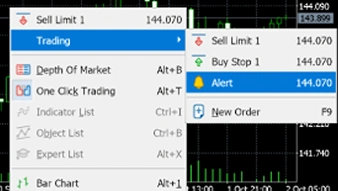 - You can also set alerts directly onto a price chart, which will display as an arrow on the right. Right-click anywhere in the chart window, select Trading, and select Alert.
- You can also set alerts directly onto a price chart, which will display as an arrow on the right. Right-click anywhere in the chart window, select Trading, and select Alert.
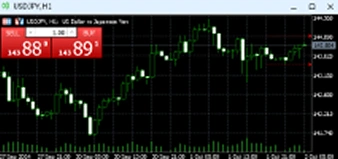
- They can also be adjusted manually. left click and hold the alert arrow using your mouse to drag it around.
3) Modify Your Trades
Right-click on an open trade in the Toolbox and choose Modify or Delete Order to adjust stop-loss or take-profit levels. You can also close the position from this window.
Customization: Tailoring MT5 to Your Trading Preferences
Make MT5 yours by adjusting its appearance and properties to suit your trading style better. MT5 offers various customization options, allowing you to create a unique layout.
Customizing Charts
1) Right-click a chart and select ‘Properties’ (F8).
2) Adjust the color and style:
You can change the chart’s appearance by adjusting the background color, grid visibility, and chart type. Depending on your preference, you can choose from bar charts, candlestick charts, or line charts.
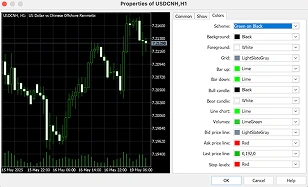
You can also toggle between showing or hiding the Ask line, Open-High-Low-Close (OHLC) data, or the grid for a clearer view of price movements.
3) Save the chart template:
Once you have applied your preferred settings, you can save this layout as a template.
Right-click on the chart, select Template > Save Template, and name your template for easy access later. This lets you quickly apply the same chart settings to other instruments without adjusting everything from scratch.
Customizing Your MetaTrader 5 Workspace
1) Show/Hide Instruments:
Use the Market Watch window (Control + M) to manage which instruments are displayed.
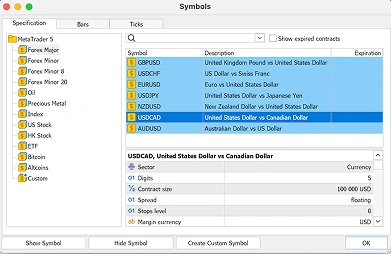
To show or hide instruments, open the Symbols window by pressing Control + U. From here, you can browse asset categories and double-click on them to add or remove instruments from the Market Watch list.
Symbols shown on the Market Watch list will have the dollar sign on the left colored yellow.
2) Adjust Market Watch Columns:
To customize the Market Watch columns in MetaTrader 5 (MT5), you can add various data points useful for monitoring trades. For instance, you can display the spread, high and low prices, or even the time of the last price update.
MetaTrader 5 also offers a comprehensive selection of data points, including detailed volume information, volatility metrics like the Greeks, and other sensitivity indicators, enabling a more advanced analysis of market conditions.
Steps to adjust the columns:
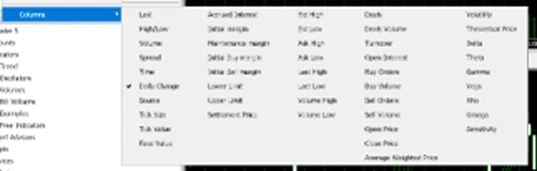
Right-click on the Market Watch window.
Select Columns from the dropdown menu.
Choose the relevant data points that align with your trading strategy.
3) Set Hotkeys for Quick Access:
MT5 allows you to set hotkeys to streamline your trading experience. The Navigator window will enable you to customize shortcuts for indicators, drawing tools, and other frequently used functions.

Right-click on any indicator or tool in the Navigator window and select Set Hotkey to assign a custom shortcut, allowing you to apply technical analysis tools easily.
With these customization tools, you can tailor your MT5 workspace to suit your unique trading style. Creating a trading environment that works for you allows you to focus on what matters most and make informed decisions. Trade smarter and more efficiently with MetaTrader 5, available through TMGM.
Mag-trade nang mas Matalino Ngayon




FAQs About MT5 on Mac
What is MetaTrader 5?
What are the key differences between MT5 and MT4?
Is MetaTrader 5 free to use?
How do I add instruments in MT5?
What is the Depth of Market (⌘ + B) in MT5?


Account
Account
Kaagad



