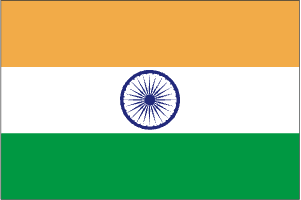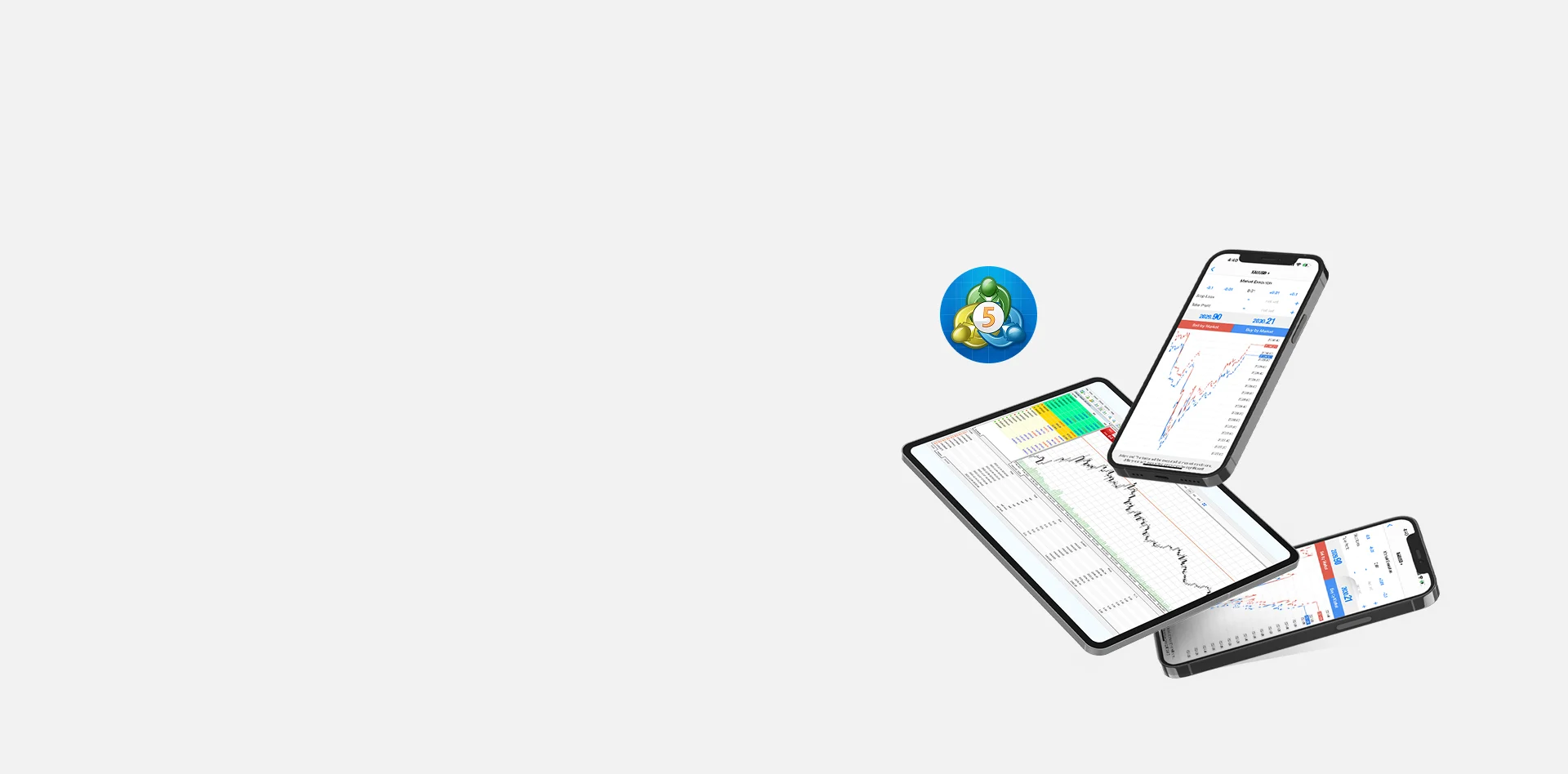
How to Use MT5 on Mobile – A Step-by-Step Guide
MetaTrader 5 (MT5) is one of the most trusted trading platforms used by forex and CFD traders in India. Building on the strong foundation of MetaTrader 4, MT5 offers advanced charting tools, multiple timeframes, and a wider range of order types that suit both beginners and experienced traders. For Indian traders who want flexibility, the MetaTrader 5 mobile app is available on both iPhone and Android, making it easy to manage positions, analyze charts, and stay connected with global markets anytime, anywhere. In this guide, we will walk you through how to download, install, and start using MT5 on your mobile device for seamless MT5 trading with TMGM. Whether you are trading forex, commodities, indices, or other asset classes, MetaTrader 5 ensures you have real-time data and the tools you need to trade with confidence.
How to Install and Log-in to the MetaTrader 5 Mobile App
Step 1: Sign-up and create your TMGM Account
To start MT5 trading in India, you first have to create your TMGM account. The sign-up process is simple: provide your basic details and complete a lightning-quick verification to confirm your identity. This ensures your account is secure and compliant with our international trading regulations. If you need any help during the process, TMGM’s dedicated customer support team is available to guide you.
When opening your trading account, you will also be asked to set your initial leverage ratio. This is an important decision for traders on MT5 because leverage determines how much market exposure you have compared to your margin. Take a moment to consider your trading goals, risk tolerance, and whether you are using MetaTrader 5 for forex, gold, or indices before finalizing this step.
Once your account is verified, you can log in directly from the MetaTrader 5 mobile app on iPhone or Android. From here, you’ll be ready to start MT5 trading, manage positions, and access real-time charts and tools designed for Indian traders who want flexibility and control on the go.
Sign Up Now and Unlock Your Profit Potential or log in to your existing TMGM account to begin your journey with MetaTrader 5.
Step 2: Download and install the MT5 App through the App Store
For iPhone:
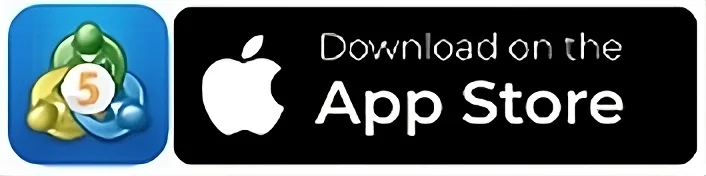
Or tap on the App Store icon on your iPhone, search for MetaTrader 5, and tap on Get
For Android:
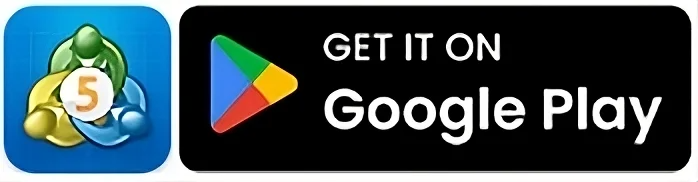
Or tap on the Google Play Store icon on your Android device, search for MetaTrader 5, and tap on Install
Step 3: Open the MetaTrader 5 App
When prompted, accept the EULA agreement after reviewing it
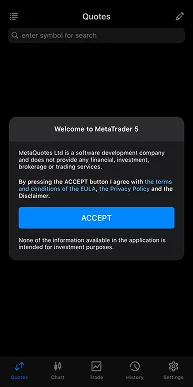
When the “Open a demo account” window appears, tap on Cancel.
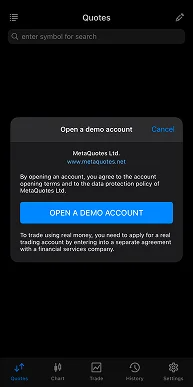
Step 4: Select the Server and Log In to your TMGM Account
In the search bar, type ‘TradeMax’, then select the relevant server
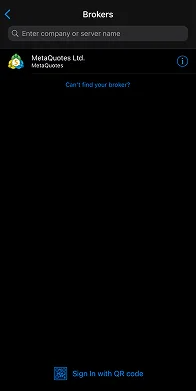
Enter your login credentials (provided when you sign up through TMGM)
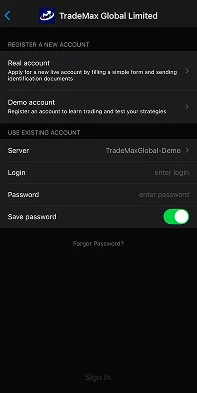
Your iPhone or Android smartphone is ready to trade live with MetaTrader 5 whenever and wherever you are!
Navigating the MetaTrader 5 Mobile App
TMGM’s MT5 Mobile is easy to use for beginner traders, and it is widely used in India. Whether you are an Android user or use an iOS device, MT5 Mobile is easy to learn and gives you all the tools you need to trade.
1. Quotes Tab
Tap the Quotes icon at the bottom of the screen to bring up the live bid/ask prices in your watchlist. You can switch between Simple and Advanced views by tapping the View icon at the top left to see spreads, high/low values, and more.
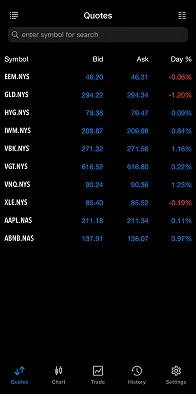
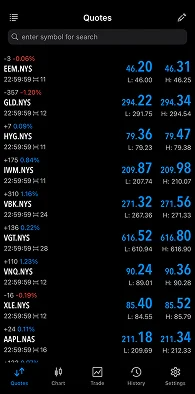
To add more instruments, tap the symbol search bar and browse or search for the instrument you want to add. Tap the “+” icon to it to your watchlist.
2. Charts Tab
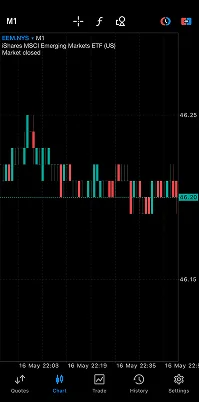
Tap the Charts icon at the bottom of the screen to open a chart for the last selected instrument. You can also open a chart by tapping an instrument in the Quotes tab and selecting Chart.
Charts in MT5 can be customized with 21 different timeframes, offering greater flexibility than MT4. You can also add indicators like moving averages, and relative strength index (RSI) or customize charts further with trendlines, channels, and other objects.
3. Trade Tab
View your open trades, account balance, and free margin through the Trade tab. You can also modify or close positions by tapping on them.
4. History Tab
This tab provides a detailed overview of all your past positions and orders. It is a valuable tool for tracking your performance and analyzing your trading decisions over time. With MT5 mobile, you can also sort and filter the list of positions according to your criteria, such as by profit, closing time, or symbol.
Making Trades within MetaTrader 5
Now that you have a deeper understanding of the tools and navigation within the MT5 mobile app, here is how to place and execute trades on-the-go.
Step 1: Choose Your Trading Instrument
Go to the Quotes tab, tap on the instrument you want to trade (e.g., EUR/USD), then select Trade.
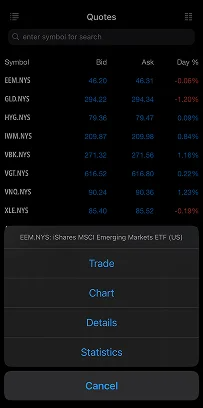
Step 2: Set Trade Parameters
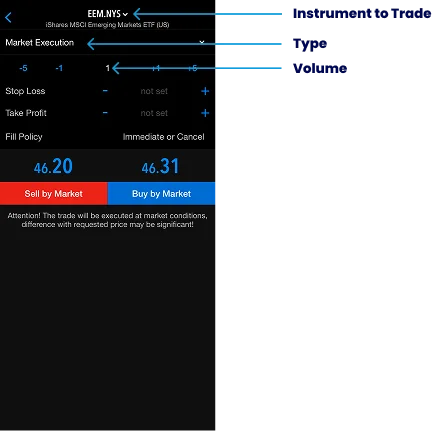
Type: You can select between two main order types in MT5
Market Execution: This order type allows you to execute a trade immediately at the current market price.
Pending Order: This option allows you to set an order to be executed at a specific price level . It is ideal for traders who want to enter the market at a precise price.
Volume: Enter the number of lots you want to trade. This represents the size of your position.
Stop Loss: A set amount to automatically close the trade if the market moves against you. The stop loss is typically set below the current price for long positions, and for short positions, it's placed above the current price.
Take Profit: A set limit to automatically close the trade once the price reaches a specific profit target. For long positions, the take profit is usually set above the current price; for short positions, below it.
Step 3: Execute the Trade
A pending order lets you plan your trade at a specific future price level. MT5 offers several types of pending orders for more control:
- Limit: A limit order will only be fulfilled when the price reaches the specified price or better.
- Stop: A stop order triggers at the specified price and will be filled at the prevailing market price. This means the order could be carried out at a significantly different price than the stop price.
- Stop-Limit: This additional order type combines a stop and limit order for better control over price execution. It is a feature of MT5 and is not available on MT4. It is useful in avoiding slippage, where the actual execution price differs from the requested price, especially when markets are volatile.
Once you have selected the order type, you can choose whether to ‘Buy’ or ‘Sell’ the order, taking a long or short position, respectively.
Expiry: If the market is unable to reach your specified price, select a date and time at which the order will expire.
- Stop: A stop order triggers at the specified price and will be filled at the prevailing market price. This means the order could be carried out at a significantly different price than the stop price.
- Today: The order will be canceled automatically if not executed by the end of the day.
- Specified Date/Time: Set a specific date and time when the order will expire if not fulfilled.
Once all parameters are set, select Place to execute the pending order.
How to Monitor and Modify Your Positions on MT5 Mobile
To stay on top of your trades while on the move, the MetaTrader 5 (MT5) mobile app makes it simple to track and manage your positions. By navigating to the Trade tab, you can view all your open positions along with key details such as profit and loss, margin usage, and current prices. This feature ensures global traders always remain connected to real-time market conditions, no matter where they are in the world.
If you want to adjust your trading strategy, MT5 allows you to easily modify risk-management tools. To change parameters like Stop Loss or Take Profit, simply tap and hold on any open position, then select the Modify option. This flexibility is especially useful for Indian traders who are active in fast-moving forex or CFD markets.
When it comes to closing orders, the process is just as straightforward. Tap and hold on the trade you wish to close, then select Close Order. This feature lets you exit positions instantly, ensuring you have full control over your MT5 trading decisions in real time.
TMGM’s Tips
Now that you have the advantage of having the MetaTrader 5 app in the palm of your hand, you can seize trading opportunities worldwide, and at any time. Here are some useful tips and shortcuts you can apply to streamline your MT5 mobile experience further.
1) Execute On-the-Fly with One-Click Trading

Enable One-Click Trading by tapping on the top-right icon in the Charts tab. This feature is especially useful during high-volatility periods when market conditions change rapidly and is one of the main upgrades MT5 has over MT4.
2) Custom Timeframes
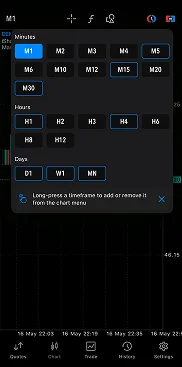
MT5 mobile offers 21 different timeframes, from one minute to one month. Use this to your advantage when performing both short-term and long-term analysis. Tap the top left (current timeframe) to easily switch between timeframes. You can also long-press a timeframe to add or remove it from the main chart screen.
Trade Smarter Today




FAQ On MT5 Mobile In India
Is the MetaTrader 5 (MT5) mobile app available in media?
Can I use the MT5 mobile app in India for live trading?
Is MT5 trading on mobile secure for Indian traders?
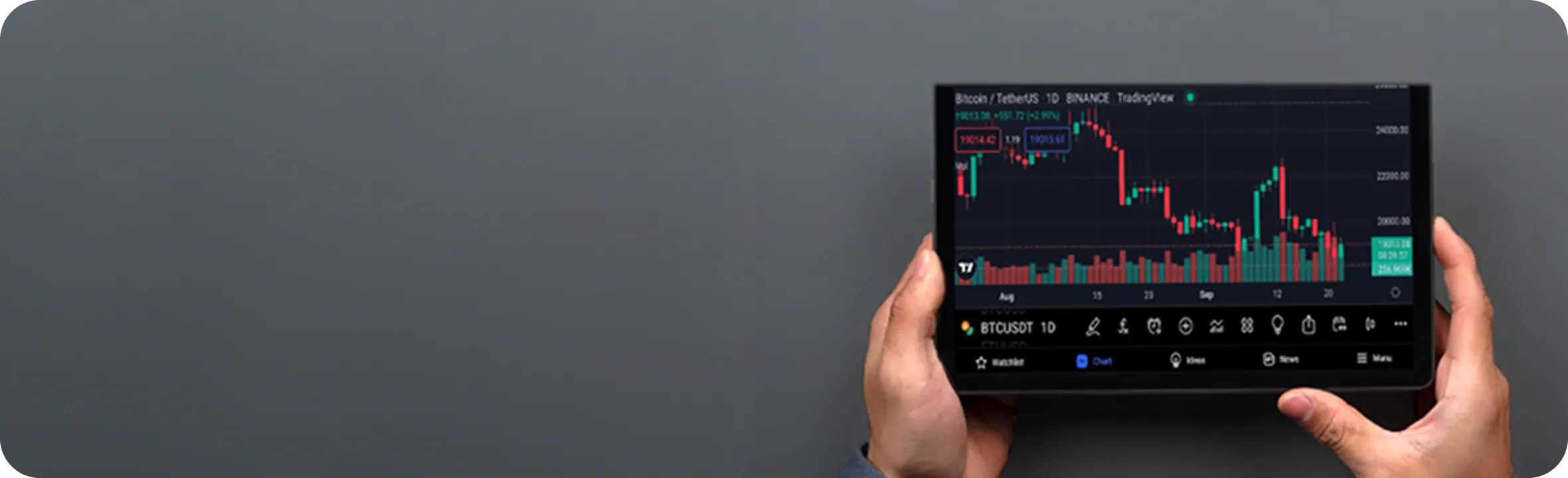
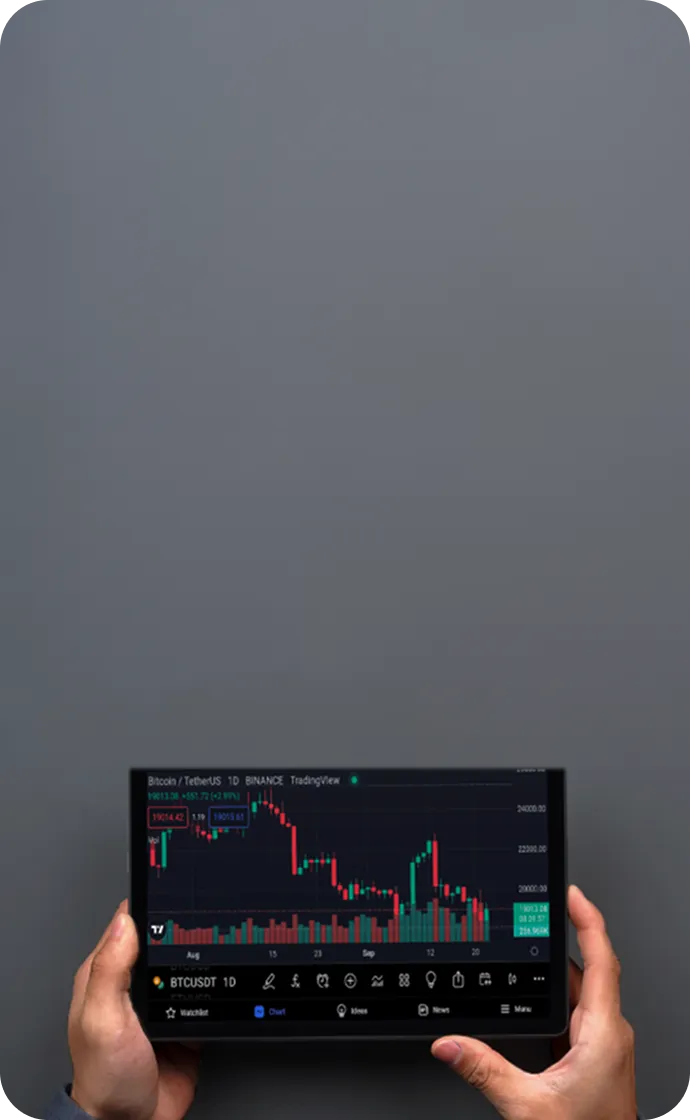
Account
Account
Instantly