
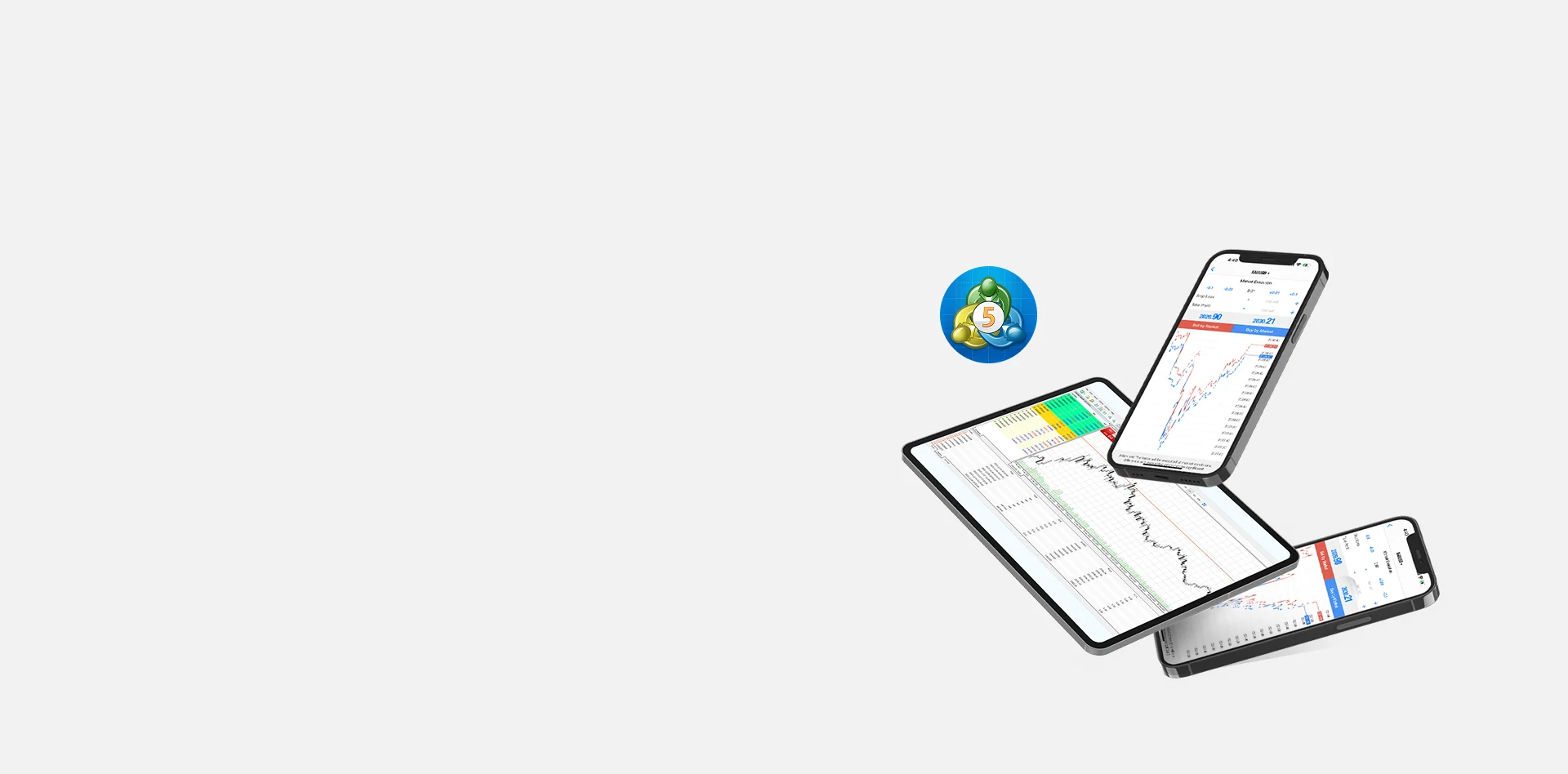
How to Use MT5 on Mobile – A Step-by-Step Guide
MetaTrader 5 (MT5) is a next-generation trading platform that builds on the successes of the ever-popular MetaTrader 4 (MT4) platform. It offers traders more advanced charting tools, expanded timeframes, more pending order types, and the ability to trade multiple asset classes. MT5 is available on mobile devices for iPhone and Android, providing traders with the flexibility to manage trades and monitor markets on the go. This guide will show you how to download, install, and use MT5 on your mobile device to start trading with TMGM. Whether managing trades, analyzing charts, or staying updated with real-time market data, MT5 mobile ensures you're connected to the markets wherever you are.
How to Install and Log-in to the MetaTrader 5 Mobile App
Step 1: Sign-up and create your TMGM Account
Complete the sign-up process by providing basic details about yourself and let us get to know you better. You will also need to complete a quick verification to confirm your identity. Do not worry; it’s fast and secure. Should you encounter any issues, please reach our friendly customer support team for assistance.
When signing up, consider how much leverage and margin you want as well, as you will need to set your initial leverage ratio here. When signing up, consider how much leverage and margin you want, as you will need to set your initial leverage ratio here.
Sign Up and Get Started or Log-in to your existing TMGM account
Step 2: Download and install the MT5 App through the App Store
For iPhone:
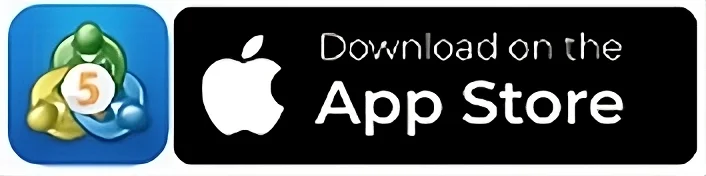
Or tap on the App Store icon on your iPhone, search for MetaTrader 5, and tap on Get
For Android:
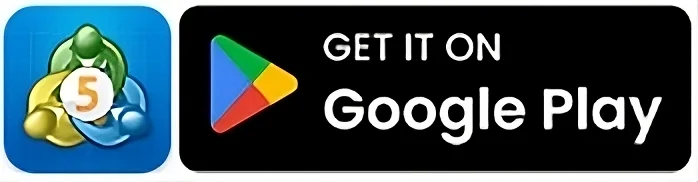
Or tap on the Google Play Store icon on your Android device, search for MetaTrader 5, and tap on Install
Step 3: Open the MetaTrader 5 App
When prompted, accept the EULA agreement after reviewing it
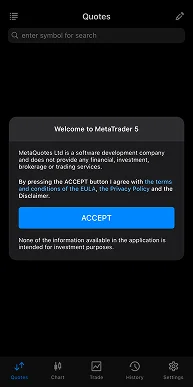
When the Open a demo account window appears, tap on Cancel
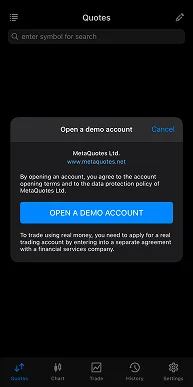
Step 4: Select the Server and Log In to your TMGM Account
In the search bar, type ‘TradeMax’, then select the relevant server
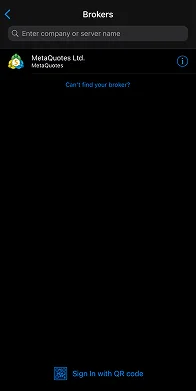
Enter your login credentials (provided when you sign up through TMGM)
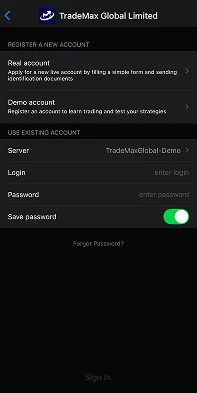
Your iPhone or Android smartphone is ready to trade live with MetaTrader 5 whenever and wherever you are!
Navigating the MetaTrader 5 Mobile App
MT5 Mobile is designed for ease of use, whether you are trading from your iPhone or Android device It helps you quickly access the tools you need.
1. Quotes Tab
Tap the Quotes icon at the bottom of the screen to bring up the live bid/ask prices in your watchlist. You can switch between Simple and Advanced views by tapping the View icon at the top left to see spreads, high/low values, and more.
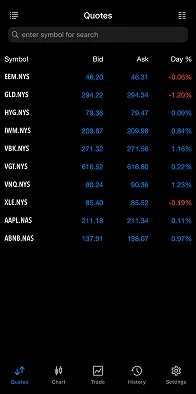
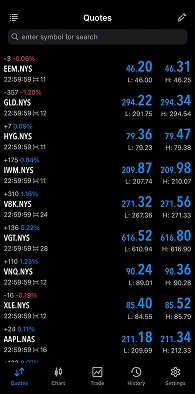
To add more instruments, tap the symbol search bar and browse or search for the instrument you want to add. Tap the + icon to add it to your watchlist.
2. Charts Tab
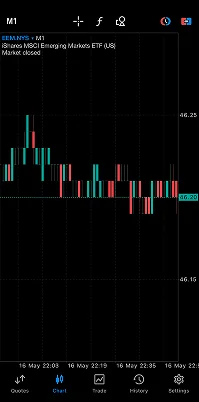
Tap the Charts icon at the bottom of the screen to open a chart for the last selected instrument. You can also open a chart by tapping an instrument in the Quotes tab and selecting Chart.
Charts in MT5 can be customized with 21 different timeframes, offering greater flexibility than MT4. You can also add indicators like moving averages, and relative strength index (RSI) or customize charts further with trendlines, channels, and other objects.
3. Trade Tab
View your open trades, account balance, and free margin through the Trade tab. You can also modify or close positions by tapping on them.
4. History Tab
This tab provides a detailed overview of all your past positions and orders. It is a valuable tool for tracking your performance and analyzing your trading decisions over time. With MT5 mobile, you can also sort and filter the list of positions according to your criteria, such as by profit, closing time, or symbol.
Making Trades within MetaTrader 5
Now that you have a deeper understanding of the tools and navigation within the MT5 mobile app, here is how to place and execute trades onthego.
Step 1: Choose Your Trading Instrument
Go to the Quotes tab, tap on the instrument you want to trade (e.g., EUR/USD), then select Trade.
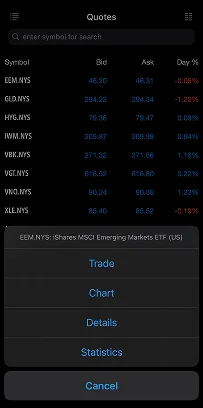
Step 2: Set Trade Parameters
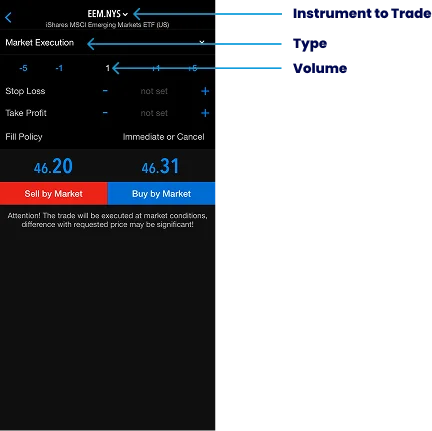
Type : You can select between two main order types in MT5
Market Execution: This order type allows you to execute a trade immediately at the current market price.
Pending Order: This option allows you to set an order to be executed at a specific price level . It is ideal for traders who want to enter the market at a precise price.
Volume : Enter the number of lots you want to trade. This represents the size of your position.
Stop Loss: A set amount to automatically close the trade if the market moves against you. The stop loss is typically set below the current price for long positions, and for short positions, it's placed above the current price.
Take Profit: A set limit to automatically close the trade once the price reaches a specific profit target. For long positions, the take profit is usually set above the current price; for short positions, below it.
Step 3: Execute the Trade
Market Execution
If you set the trading type to Market Execution, you can execute the trade by selecting the ‘Sell by Market’ or ‘Buy by Market’ options.
‘Buy’, to take a long position if you expect the instrument to rise in value.
‘Sell’ to take a short position if you expect it to fall in price.
Remember that the actual price may fluctuate slightly, especially during volatile market conditions. If you want more control over the actual price, you can choose the other option to place your trade.
Pending Order
A pending order lets you plan your trade at a specific future price level. MT5 offers several types of pending orders for more control:
Limit: A limit order will only be fulfilled when the price reaches the specified price or better.
Stop: A stop order triggers at the specified price and will be filled at the prevailing market price. This means the order could be carried out at a significantly different price than the stop price.
Stop-Limit: This additional order type combines a stop and limit order for better control over price execution. It is a feature of MT5 and is not available on MT4. It is useful in avoiding slippage, where the actual execution price differs from the requested price, especially when markets are volatile.
Once you have selected the order type, you can choose whether to ‘Buy’ or ‘Sell’ the order, taking a long or short position, respectively.
Expiry: If the market is unable to reach your specified price, select a date and time at which the order will expire.
GTC (Good 'Till Cancelled): The order will stay active until you manually cancel it.
Today: The order will be canceled automatically if not executed by the end of the day.
Specified Date/Time: Set a specific date and time when the order will expire if not fulfilled.
Once all parameters are set, tap Place to execute the pending order.
How to Monitor and Modify Your Positions on MT5 Mobile
To stay on top of your trades while on the move, navigate to the Trade tab to view all your open positions, including details like profit/loss, margin, and current prices.
To adjust parameters like Stop Loss or Take Profit, tap and hold on any open position. Then, select the “Modify” option to make the necessary changes.
Close Orders: To close a position, tap and hold on the open trade, then choose “Close Order” from the menu. This lets you exit the trade based on real-time market conditions.
TMGM’s Tips
Now that you are familiar with monitoring and modifying positions in the MT5 mobile app, you’re equipped to seize trading opportunities anywhere, anytime. Here are some useful tips and shortcuts you can apply to streamline your MT5 mobile experience further.
1) Execute On-the-Fly with One-Click Trading
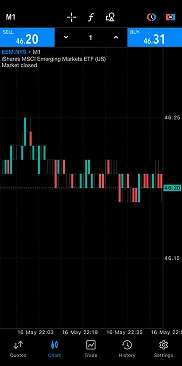
Enable One-Click Trading by tapping on the top-right icon in the Charts tab. This feature is especially useful during high-volatility periods when market conditions change rapidly and is one of the main upgrades MT5 has over MT4.
2) Custom Timeframes

MT5 mobile offers 21 different timeframes, from one minute to one month. Use this to your advantage when performing both short-term and long-term analysis. Tap the top left (current timeframe) to easily switch between timeframes. You can also long-press a timeframe to add or remove it from the main chart screen.
Trade Smarter Today




FAQ About MT5 on Mobile
Is MetaTrader 5 Mobile App Free to Use?
Can I trade the same instruments on MT5 mobile as on the desktop version?
Can I use automated trading on MT5 mobile?
Can I customize charts on MT5 mobile?
How do I use indicators and technical analysis tools in MT5 mobile?


Account
Account
Instantly




